TextMeshPro
TextMeshPro (TMP) is a replacement for Unitys existing text components. It makes use of Advanced Text Rendering techniques as well as custom shaders to create vast visual improvements over Unitys default text system, while also giving users access to many new tools for styling and texturing.
Installing TMP
The TMP package is included with the Unity Editor so there is no installation requirement. However, you do need to add the TMP Essential Resources in order for it to work.
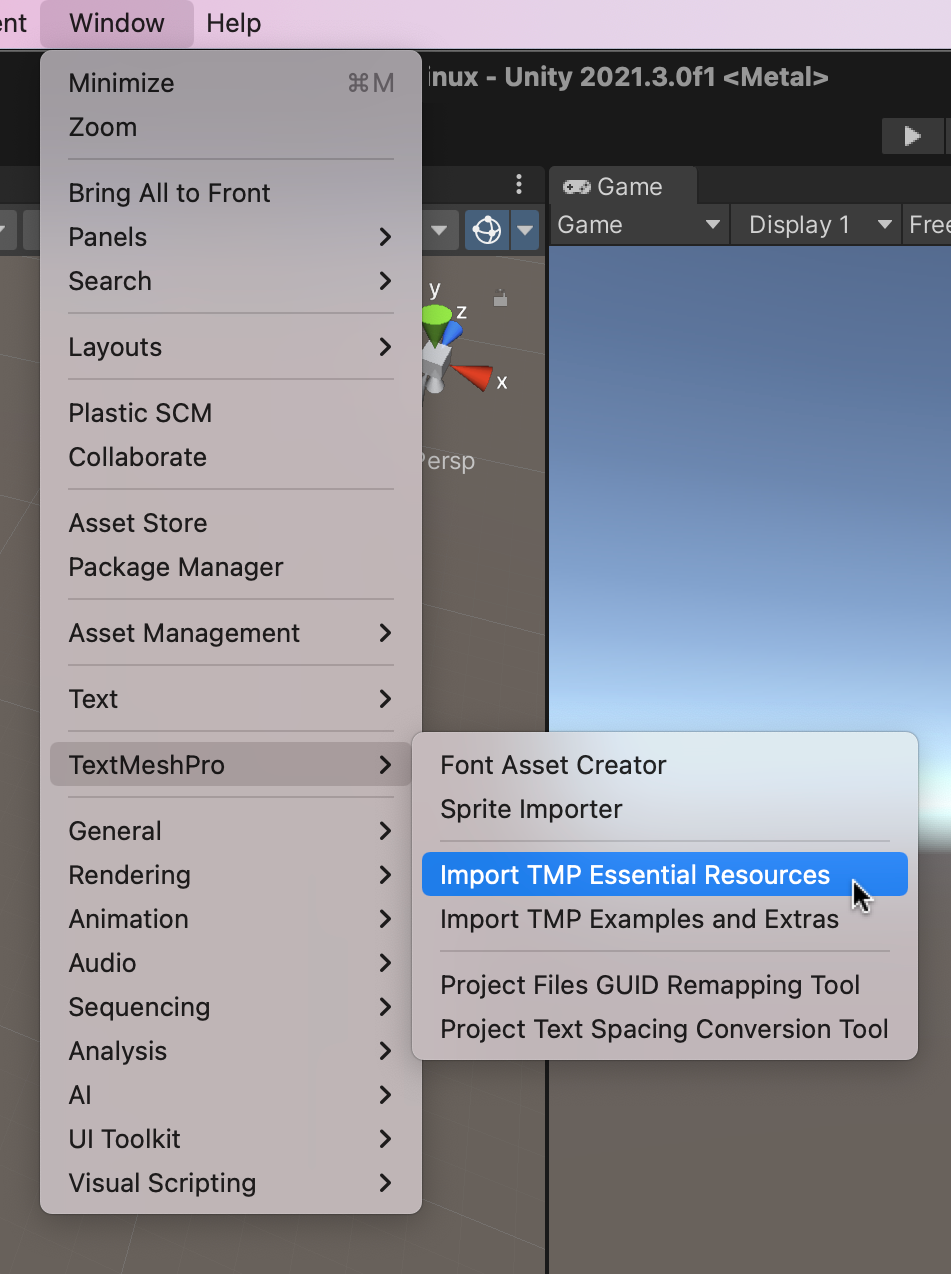
Including Resources
TMP loads font settings via the Resources folder in Unity, and Plugin's default export settings excludes this folder from builds. To include the Resources folder please tick the box next to "Resources" under the Export type section in the Basic Settings tab (Settings -> Basic).
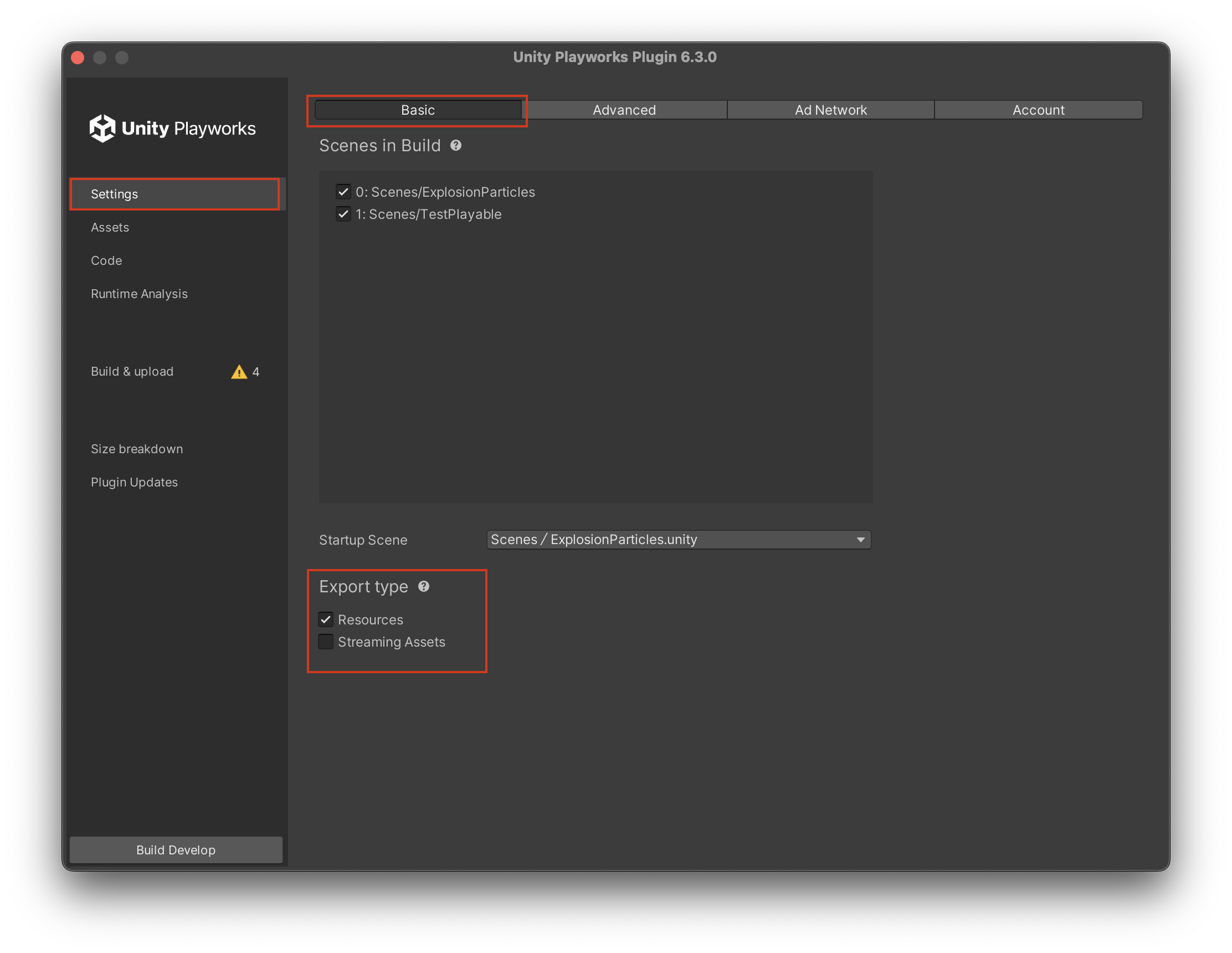
TMP Versions Supported in Unity Playworks Plugin
Supported Versions
| Unity Version | TMP Version |
|---|---|
| 2021.3 | 3.0.6 |
| 2022.3 | 3.0.6 |
| 6000.0 | 3.0.6 |
Right now we provide limited TextMeshPro support for Unity 6.
Project in Unity 2021.3+ and newer versions - Install 3.0.6
- When the project has opened, navigate to the Package Manager window (Window → Package Manager). From here find TextMeshPro and open the drop down via clicking the arrow to the left (circled below).
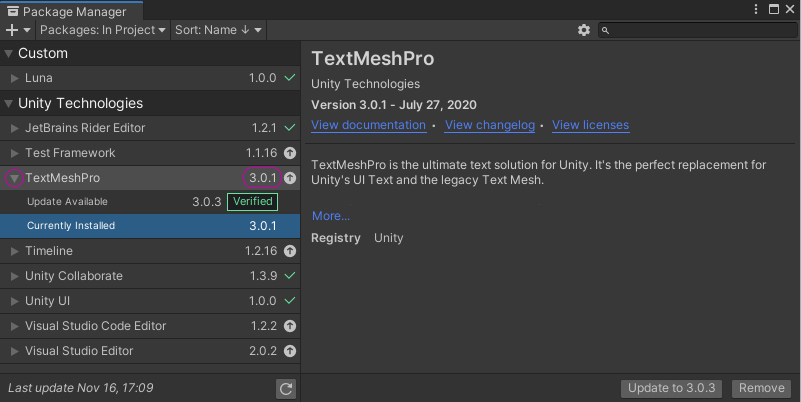
- To make sure you got the correct version of TMP you will need to modify the package
manifest.json. Open the manifest and findcom.unity.textmeshproand change the corrispondent number to3.0.6.
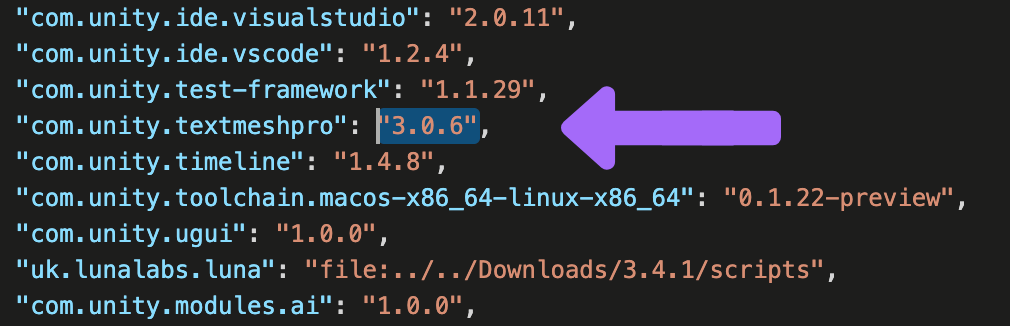
Once you save the file, your version will be correctly updated. You can double check if the changes have gone through in the Package Manager (image below).
Now you're all good to go!