Set Optimal Settings Button
In the Playworks Plugin Unity plugin interface, there are a number of settings that allow you to optimise your playable. Within the many options we offer, we have picked out a set of which that we believe to be a good starting point for the majority of projects to use.
The Optimise Build Size button applies these settings to your project for you without the need to go selecting them individually yourself.
Where the button is located
This button can be located in each individual tab of the Assets section of the Playworks Plugin window.
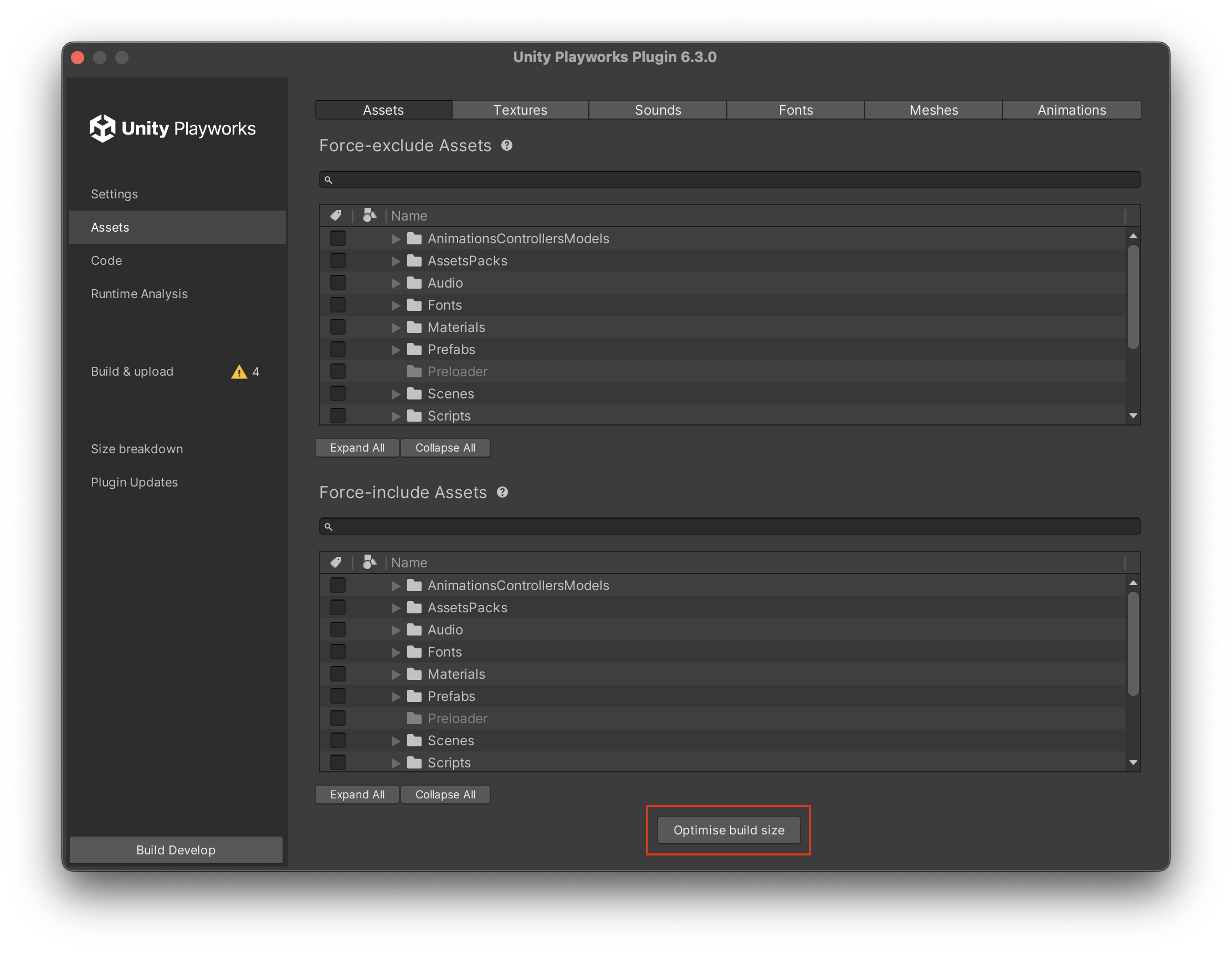
What settings does this apply?
| Setting Name | Setting Description | Value(s) Set by this button |
|---|---|---|
Set textures default (maxHeight & maxWidth) | The width/height for textures in pixels. | 512 |
| Textures default format | The default format to use for textures, unless otherwise changed for individual textures. | PNG32 |
| Textures default compression | The default compression method to use for textures, unless otherwise changed for individual textures. | PNGQuant small size |
Textures default quality for JPEG | The default quality for JPEG textures, unless otherwise changed for individuals. | 65 |
| Sounds default format | Set sounds to be either Stereo, Mono or their original state (default). | mono |
| Sounds default bitrate | Set the maximum bitrate for sound files. | 128 |
| Sounds default duration | Set the maximum duration for sound files. | 30 |
| Store Meshes in Half-precision floating-point format | Reduces Mesh size by storing values in half-precision. | Enabled |
| Store Animations in Half-precision floating-point format | Reduces Animation size by storing values in half-precision. | Enabled |
| Code minification | Removes unnecessary or redundant data without affecting how the code is executed in the browser. | Enabled |
| Compress resources | Applies compression to all resources in the playable ad to reduce size. | Enabled |
| Force disable Anti Aliasing | Disable Anti Aliasing for all devices. | Enabled |