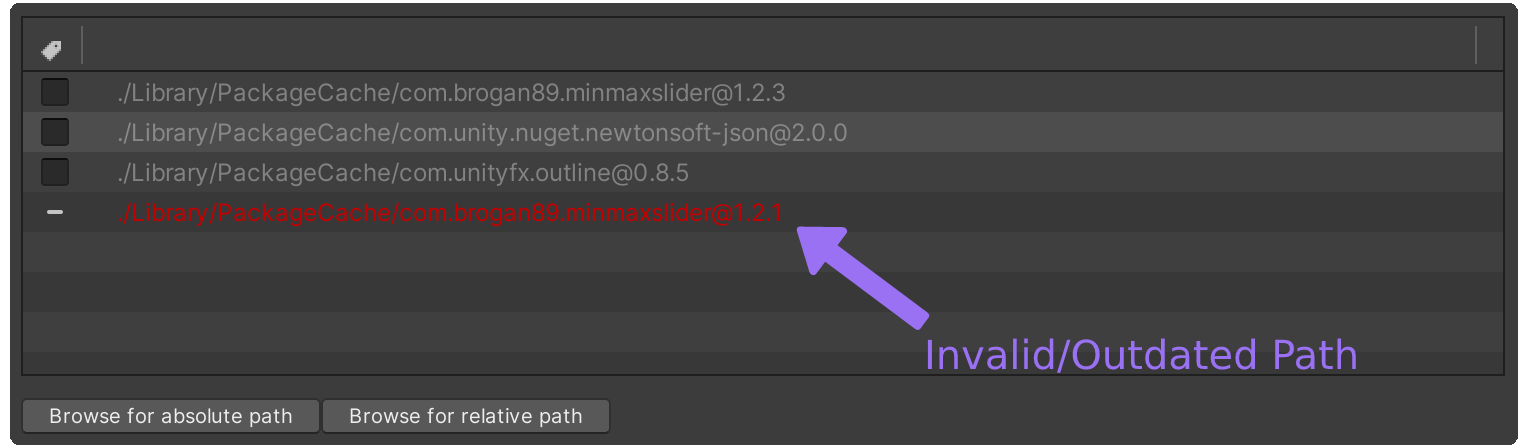Including External C# Code
When creating a build with Unity Playworks Plugin, the default behaviour will only include source code found within the Assets folder in your project.
At times, you may wish to include additional C# source code, for example from a shared or centralised repository.
The functions of adding relative paths and absolute paths are handled by this section of the Playworks Plugin.
Add your external C# source folder
Navigate to the External Sources tab by clicking Code → External Sources in the Unity Playworks Plugin UI.
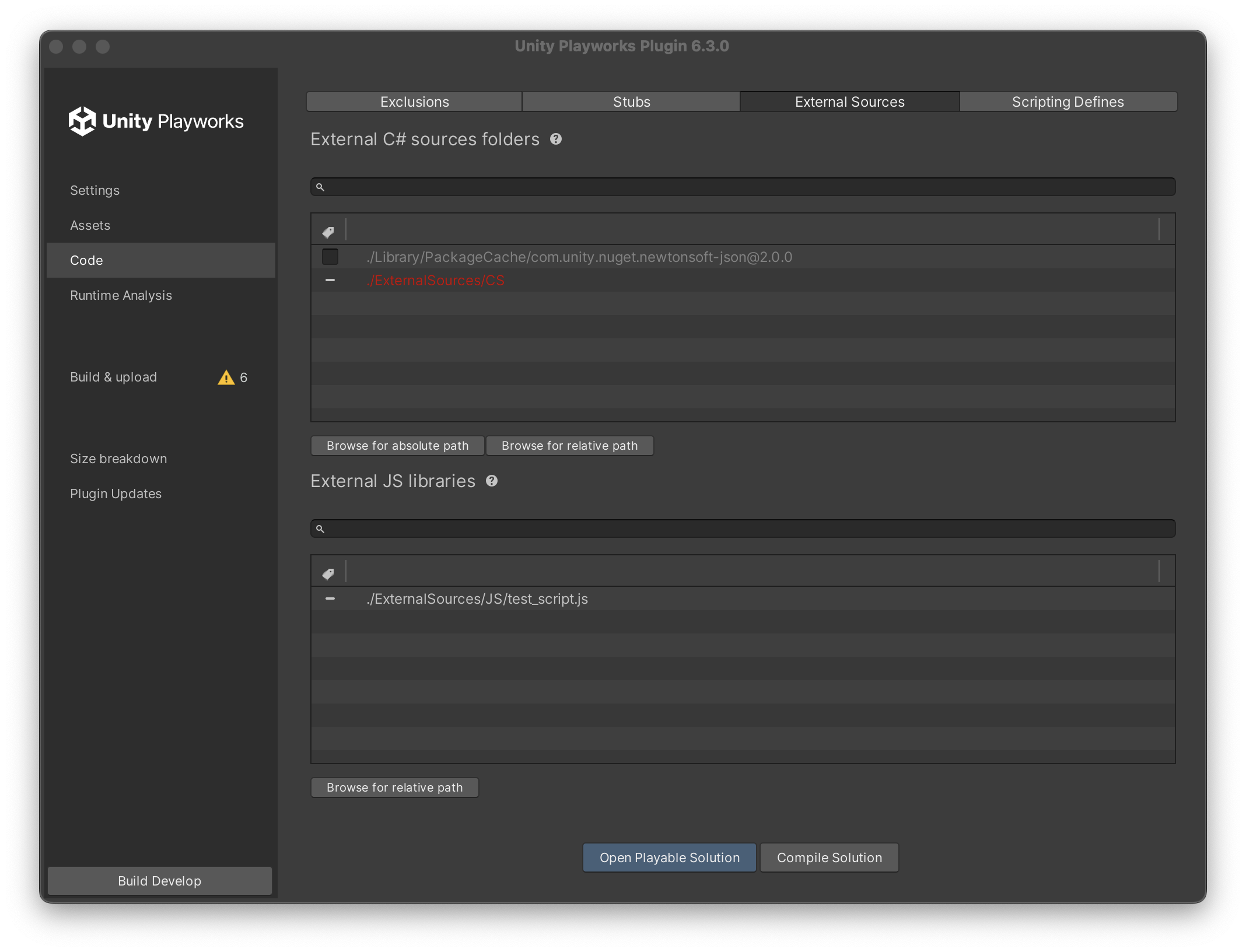
Here, you can add your source code folders as absolute or relative paths.
Third-party packaged installed via Package Manager will be listed here and users can include/exclude these packages from the Unity Playworks Plugin build through this window.
Packages can be removed with a single click (the - icon).
To make it easier to identify missing folders/files, invalid paths are highlighted in red.