JSON in Unity Playworks Plugin
In order to serialize JSON in Unity Playworks Plugin you will need to include and use Newtonsoft.Json in your Unity project, as we do not support UnityEngine.JsonUtility. Whilst it is true we do not usually handle dlls as their contents are unreadable when exporting, we have implemented a JS translated version of the Newtonsoft.Json in our Unity Playworks Plugin engine.
Installing Newtonsoft.Json
Firstly, open your project directory and locate the manifest.json file under the Packages folder.
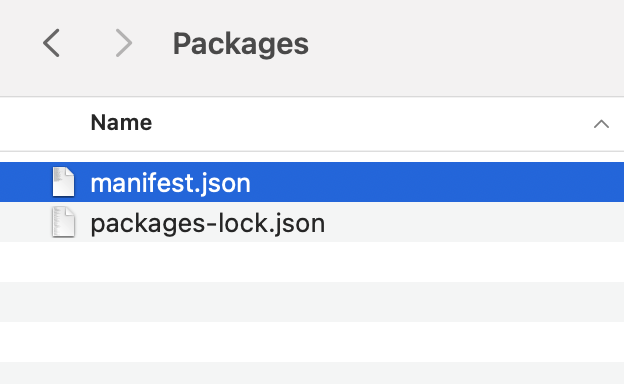
Add the following line to the dependencies section of the file and save:
"com.unity.nuget.newtonsoft-json": "2.0.0"
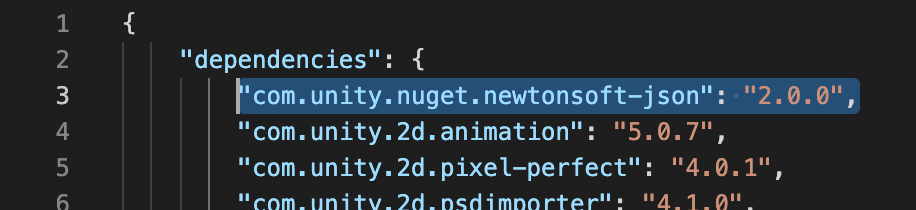
In this way, Package Manager handles the installation of Newtonsoft Json automatically.
Verify the package installation by opening the Package Manager interface in Unity and sorting the results by "In Project". You should see the Newtonsoft Json package among the results.
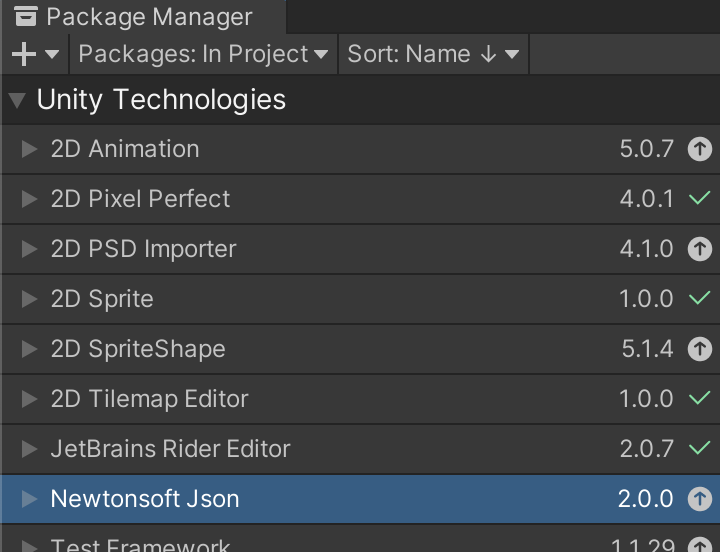
From here you are good to use Newtonsoft.Json (via including the namespace using Newtonsoft.Json; in your scripts).
Install Newtonsoft.Json manually
We highly recommend you use the installation method provided above. The following is a tutorial on how to install Newtonsoft Json manually in your project without using Package Manager.
CLICK ME
First you will need to download the Newtonsoft package from NuGet (link here).
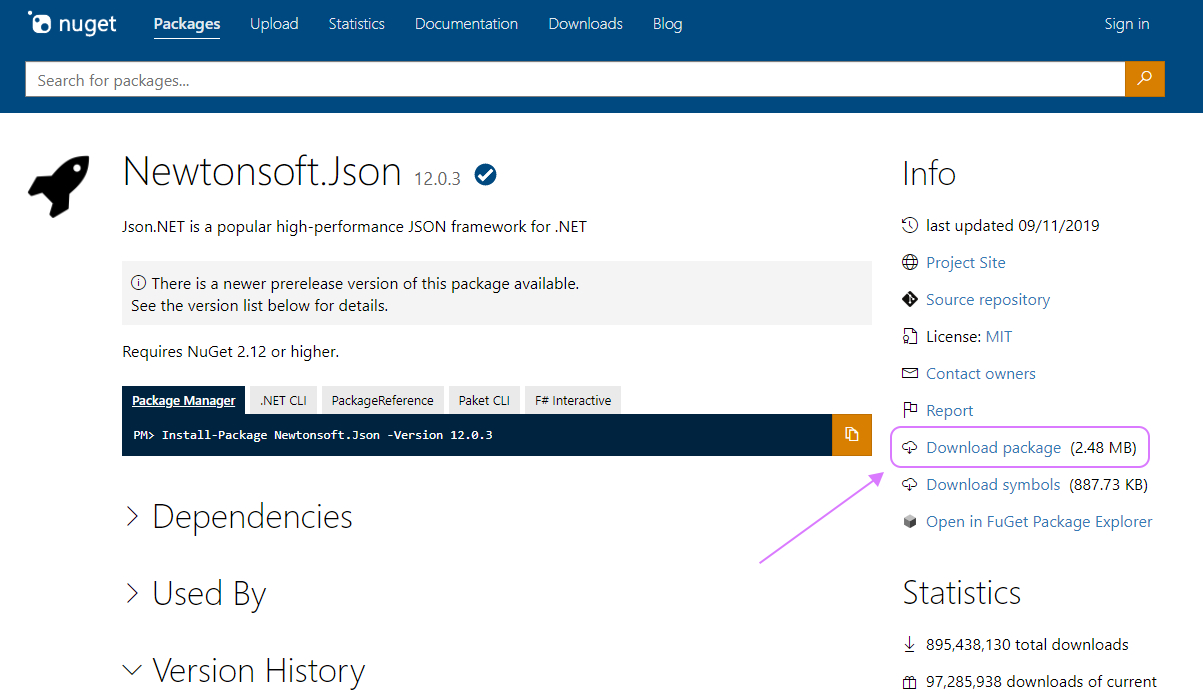
After downloading the package you will see the file type is .nupkg, change this to .zip and then extract the contents.
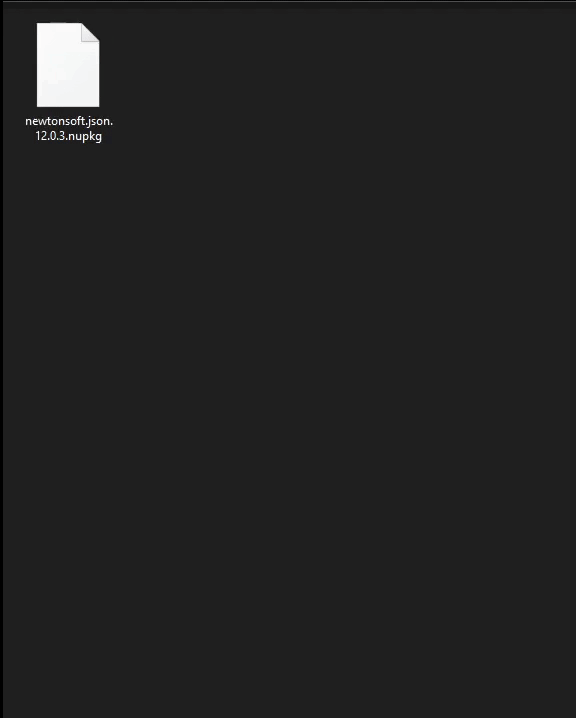
Inside the extracted contents navigate to /lib/netstandard2.0 and copy the Newtonsoft.Json.dll file.
Now inside your Unity project create a new folder in the root of Assets and call it 'Plugins' (the naming here is important as this is a special folder name within Unity).
Inside this Plugins folder paste the Newtonsoft.Json.dll file.
From here you are good to use Newtonsoft.Json
(via including the namespace using Newtonsoft.Json; in your scripts).
Supported Methods
Note: When printing values relating to deserialized objects, you will need to use Console.WriteLine in order for them to show up in the browser console. You can use Debug.Log when checking them inside Unity though.
Writing To & Reading From Files
Whilst we can still read from files once the project is built, we cannot write to them as we don't have permission to store data (no drive access).
This means you can preprocess any writing being done in the project, and replace any reading logic using paths by adding a public TextAsset to the script and using it in place of paths.
E.g.
// Before
JsonConvert.DeserializeObject<Product>(File.ReadAllText("Assets/products.json"));
// After
public TextAsset _json; // Drag JSON file from within Assets to this exposed field
JsonConvert.DeserializeObject<Product>(_json.text);
SerializeObject
Serializes the specified object to a JSON string. Available at runtime.
More info in Newtonsoft.Json's documentation.
JsonConvert.SerializeObject(Object);
JsonConvert.SerializeObject(Object, Formatting);
JsonConvert.SerializeObject(Object, JsonSerializerSettings);
JsonConvert.SerializeObject(Object, Formatting, JsonSerializerSettings);
DeserializeObject
Deserializes the JSON to a .NET object. Available at runtime.
More info in Newtonsoft.Json's documentation.
JsonConvert.DeserializeObject(String);
JsonConvert.DeserializeObject(String, Type);
JsonConvert.DeserializeObject(String, JsonSerializerSettings);
JsonConvert.DeserializeObject(String, Type, JsonSerializerSettings);
PopulateObject
Populates the specified object following the description in a JSON string. Available at runtime.
More info in Newtonsoft.Json's documentation.
JsonConvert.PopulateObject(String, Object);
JsonConvert.PopulateObject(String, Object, JsonSerializerSettings);
Unsupported Data Types / Structures / Encodings
Our implementation of Newtonsoft.Json supports all data types, structs and encodings other than a few exceptions:
- Stacks
- Queues
- UTF7 encoding
- UTF32 encoding
Note: Whilst we do support private properties, you will need to add a `[JsonProperty] attribute to them in order for them to serializable.
Example
using UnityEngine;
using System;
using System.IO;
using Newtonsoft.Json;
public class jsonTest : MonoBehaviour
{
// Attach your json file to the script
public TextAsset jsonFile;
private void Start()
{
JsonFunc(jsonFile);
}
public static void JsonFunc(TextAsset _json)
{
// Path will not be used in build
string path = "Assets/jsonData.json";
// Initialise data
Product product = new Product();
product.Name = "Apple";
product.Price = 3.99M;
product.Sizes = new string[] { "Small", "Medium", "Large" };
// Write to file only outside of Luna
#if !UNITY_LUNA
File.WriteAllText(path, JsonConvert.SerializeObject(product));
#endif
// Deserialize the JSON and assign to variable
Product deserializedProduct = JsonConvert.DeserializeObject<Product>(_json.text);
// Log the properties
// (Remember you need Console.WriteLine to see them in the browser console)
Console.WriteLine(deserializedProduct.Name);
Console.WriteLine(deserializedProduct.Price);
for (int i = 0; i < product.Sizes.Length; i++){
Console.WriteLine(deserializedProduct.Sizes[i]);
}
}
}
public class Product
{
public string Name { get; set; }
public decimal Price { get; set; }
public string[] Sizes { get; set; }
}