Performance - Overview
The Performance section of Playable Insights gives you a comprehensive overview of how your playable ad creatives are performing. It displays key metrics in an easy-to-understand format, allowing you to quickly assess the effectiveness of your ad campaigns and make data-driven decisions to optimize your creative designs.
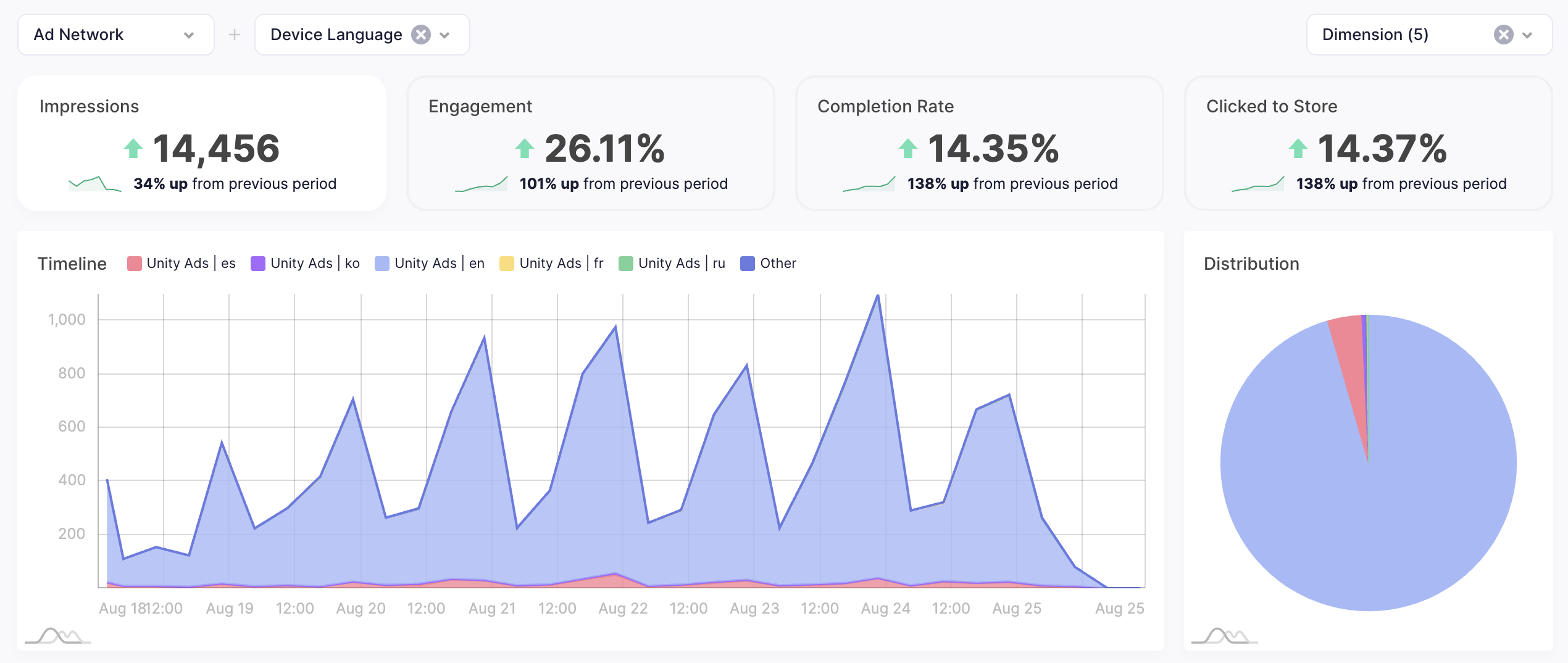
Key Metrics
The top section of the page provides a summary of the most critical performance indicators. You can view the current value and the percentage change from the previous period to quickly spot trends.
- Impressions: The total number of times the playable ad has been displayed.
- Engagement: The percentage of users who interacted with the playable ad after it was displayed.
- Completion Rate: The percentage of users who played the ad to completion.
- Clicked to Store: The percentage of users who clicked the call-to-action button to navigate to the app store.
Visualizations
The Performance page includes two key visualizations to help you understand your data at a glance.
- Timeline: A line graph that visualizes your key performance metrics over time. This helps you identify daily or hourly trends, peak performance times, or drops in engagement.
- Distribution: A pie chart that shows the distribution of your creatives based on a chosen key metric.
Filters
You can use the filters at the top of the page to customize your view and narrow down your data for more specific analysis.
Entity
- Apps: Filter the data by specific applications.
- Concepts: Filter by different playable concepts within an app.
- Creatives: Select specific creative versions to analyze their performance.
Delivery
- Ad Network: Filter by the ad network where the playable was shown.
- Country: Analyze performance data for specific countries.
- Date: Customize the time period for the data you want to view.
- Device Language: Filter by the user's device language.
- OS: Analyze performance data for a specific operating system (e.g., iOS, Android).
- OS Version: Narrow down data by specific operating system versions.
- Orientation: Filter by device orientation (e.g., portrait, landscape).
Creative Info
- Creative Tag: Filter using custom tags assigned to your creatives.
- Playable Type: Filter by the type of playable ad.
- Interactive Template: Filter by the interactive template used to create the playable.