Create a Playable
In Unity Playworks, you are able to create unlimited creative variants of a single uploaded build by using the Playable editor and changing your game variables.
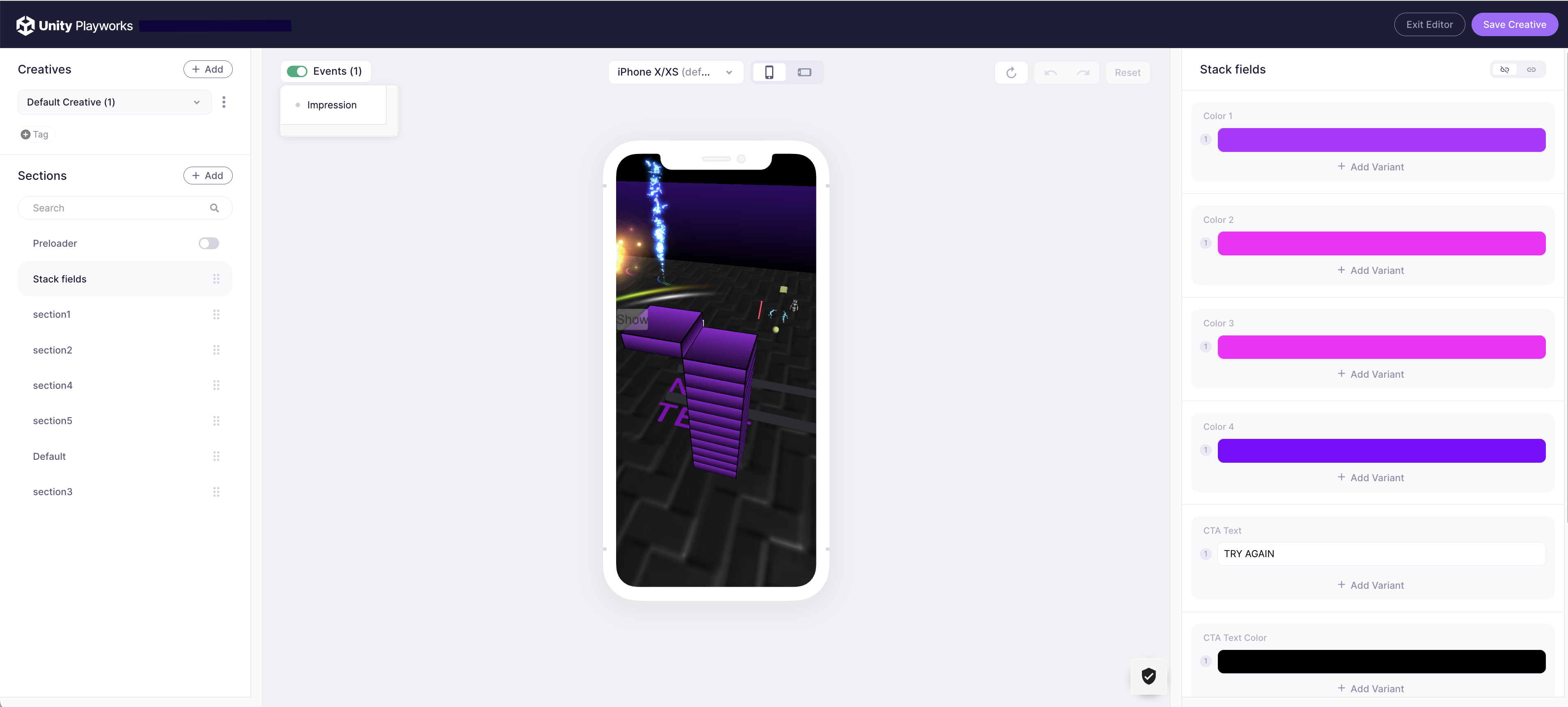
You can create a new playable directly from the creative screen, or within the playable editor.
- Creatives
- Playable Editor
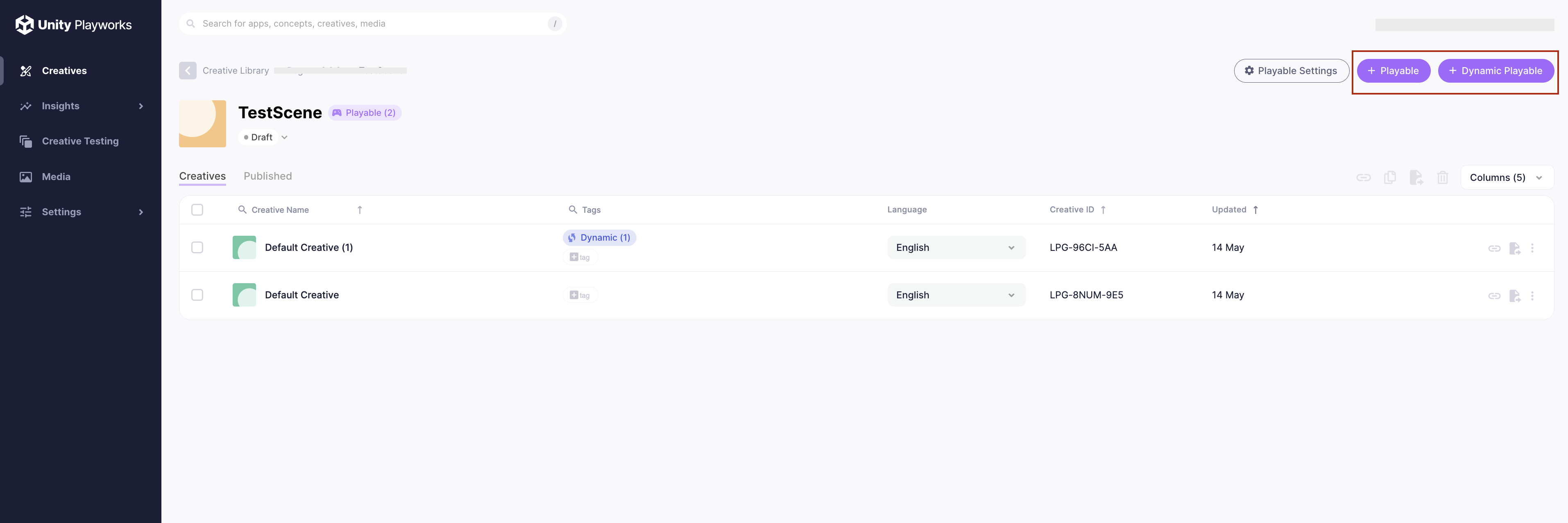
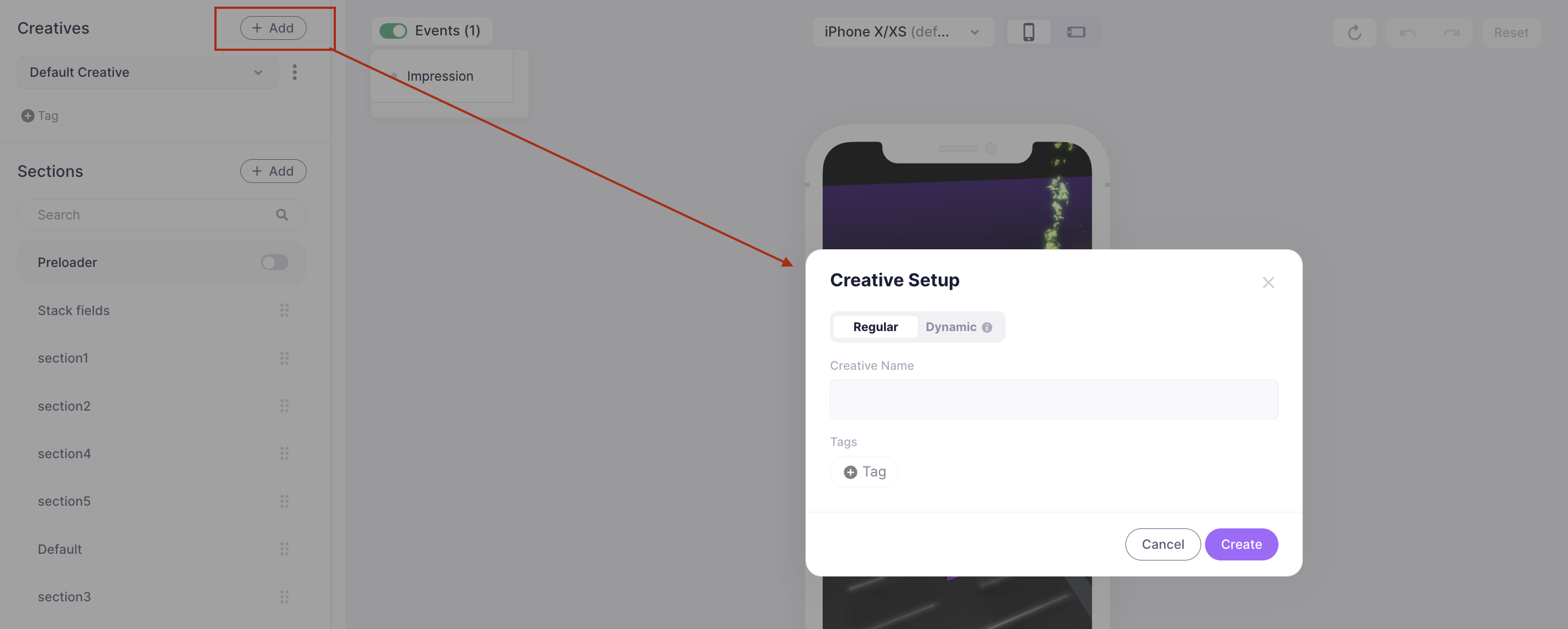
Edit a playable
Once you have selected to create a playable, you will be in the editor screen with the new creative selected on the right hand side.
The left-hand side menu contains all of the game variables which were tagged in the Unity project when developing the build.
By changing any one of these values, you will trigger a reload of the playable preview in the centre of the screen, and the game will now be loaded with the assigned value of your choice.
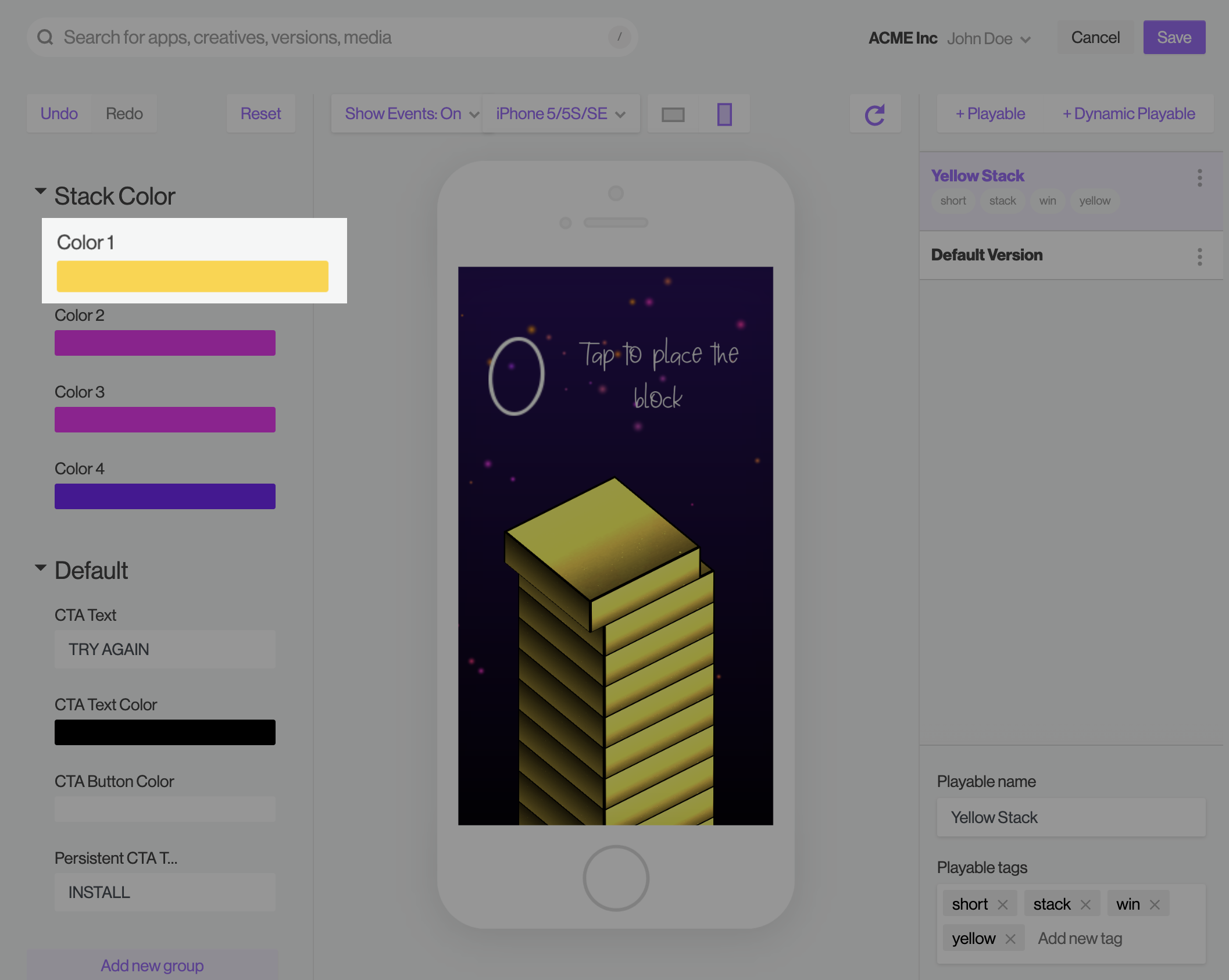
Naming and Tags
It's a good idea to keep you Playables organised, as it can quickly become difficult to find a specific variation within your Unity Playworks account.
Here's a good way to organise you Playables:
- Naming & Tags
- Search Filters
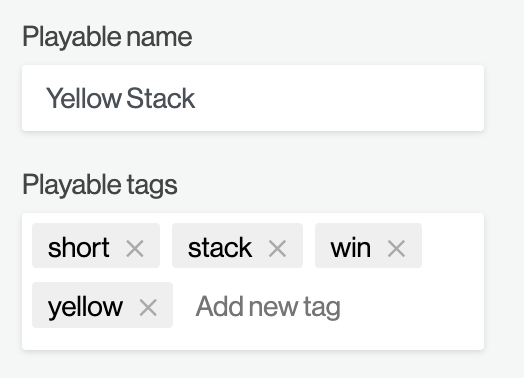
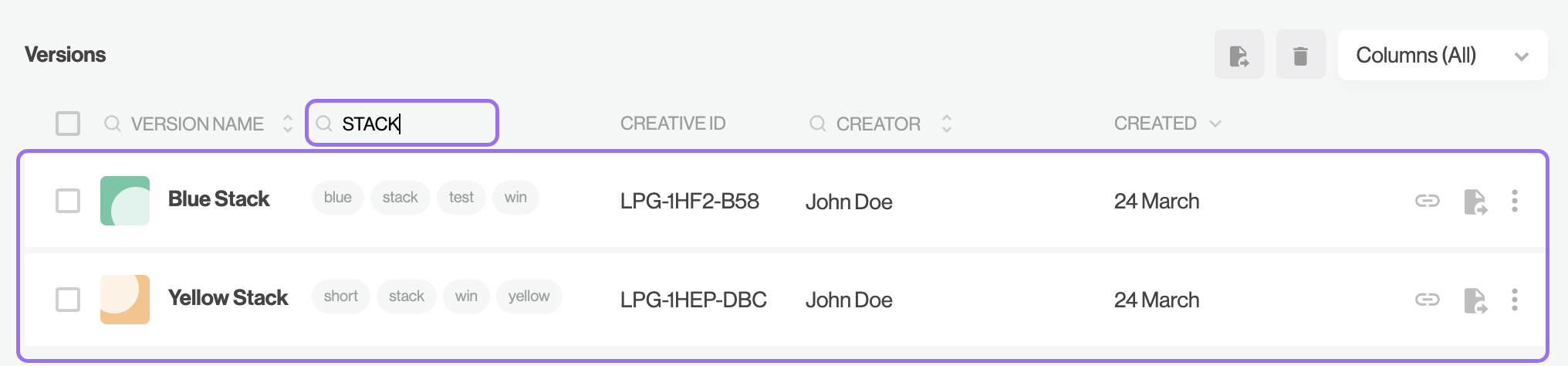
Saving a playable
Once you have completed your playable and named it, you can continue creating more playables within the editor, or save your current progress. When saving, you will be brought back to the main creative screen.