Unity Playworks - Playable Settings
There are a number of settings related to a playable which can be edited from the General Settings page in Unity Playworks.
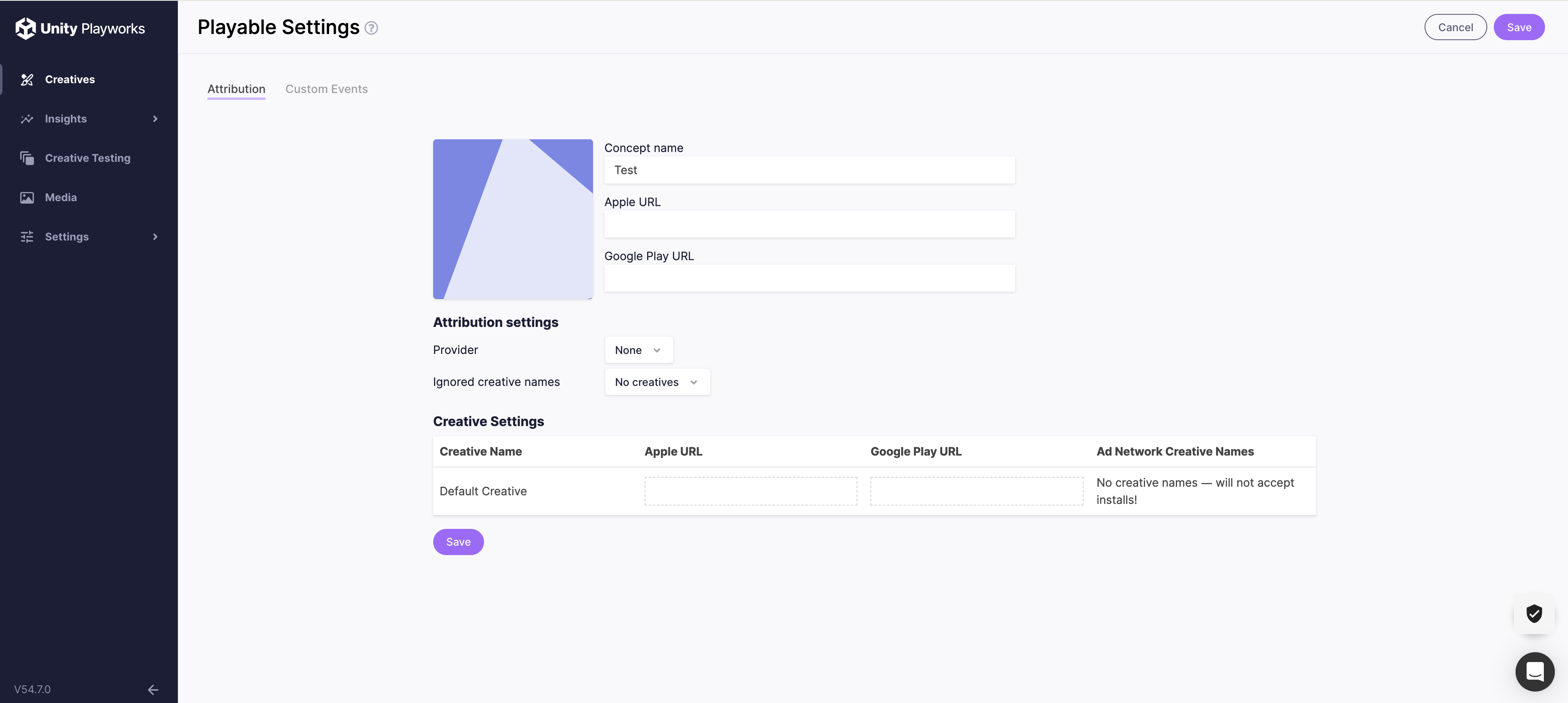
Concept Icon
The app icon is used for visual purposes only, and does not impact your playable ads directly. Simply click the icon to replace it with an image of your choice.
We suggest using your app icon here to ensure you can quickly find your app in the menu!
Concept Name
The concept name is used to help you identify it among your others concepts, and also does not impact your Playable ads directly. We suggest you aim to describe the game, but also add what differentiates that concept from others you may have uploaded.
For example: "City Racer - Jungle Race".
App Store URLs
You should enter your Apple and Google Play App Store URLs for the app you are promoting with your playable ad.
These URLs will be used for two purposes:
- The URLs will be included in the creative, as required by certain networks such as Unity Ads.
- For attribution - please see this guide for more information.
Provider
Here you should select the attribution platform you wish to use in conjunction with your playable ad.
The available platforms are:
Ignored Concepts
The Ignored Concepts menu allows you to let Unity Playworks Plugin know which concept on each ad network are not relevant for matching.
More information on this, as well as on the attribution setup process as a whole, is available here.
Creative Settings
Creative settings allow you to apply concept-level URLs to your playables, and carry out concept matching for attribution.
Creative URLs
Creative URLs are used to override the app-level URLs provided in the settings page (see above).
For example, if you have a separate URL for publishing your app in China, you can simply override the URL at the creative level instead of creating a new app in Unity Playworks.
As stated above, these URLs will be used for two purposes:
- The URLs will be included in the creatives, as required by certain networks such as Unity Ads.
- For attribution - please see this guide for more information.
Concept Matching
Concept matching is used as part of our attribution feature; you are able to send install events from a support MMP to Unity Playworks and the concept matching allows us to determine which concept drove the events.
For more information, check out our setup guide.