Creative Testing - Overview
Creative Testing lets you experiment with multiple creative variations inside a single playable ad without re-downloading or submitting multiple versions to the ad network.
With this feature, you can test up to 256 unique creative permutations. The Unity Playworks Plugin dynamically updates the playable in real time, monitors performance, and automatically identifies which variation delivers the best campaign results.
Optimisation Metric
Your creative goals may vary. Unity Playworks Plugin allows you to choose which metric to optimise for:
- CTR – optimise for clicks
- Engagement rate - this option optimizes towards the engagement rate your audience has with your creative
- Completion rate - this option optimizes towards how many times your creative has been completed. Note: Your creative must include the Game Ended event in order to use this target.
Learn how to set your optimisation metric here.
How does it work?
When building playables with Unity Playworks Plugin, you can tag in-game elements as variables.
For example, you could tag the main character’s colour or the level layout. These variables can then be adjusted to create unlimited variations of your playable.
When creating a dynamic playable, instead of assigning a single value per variable, you can provide multiple values.
Here’s the workflow:
1. Create a dynamic playable
- Go to your Creative Library and choose the app and concept. You will see a list of your creatives for that concept.
- Click on the "+ Dynamic Playable" button in the top-left corner.
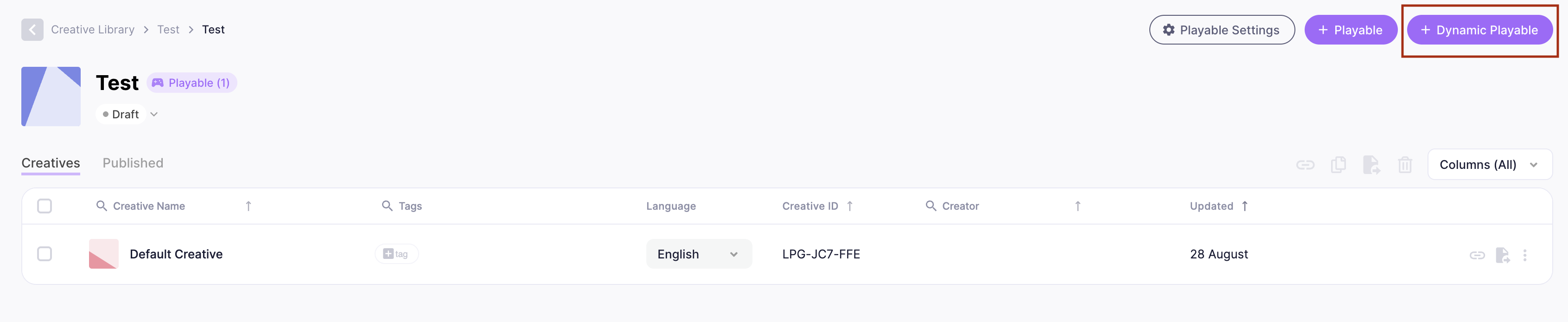
- This will create a new dynamic playable and take you to the edit page for creatives. Under your creative's variable fields, you now have the option to "Add Variant".
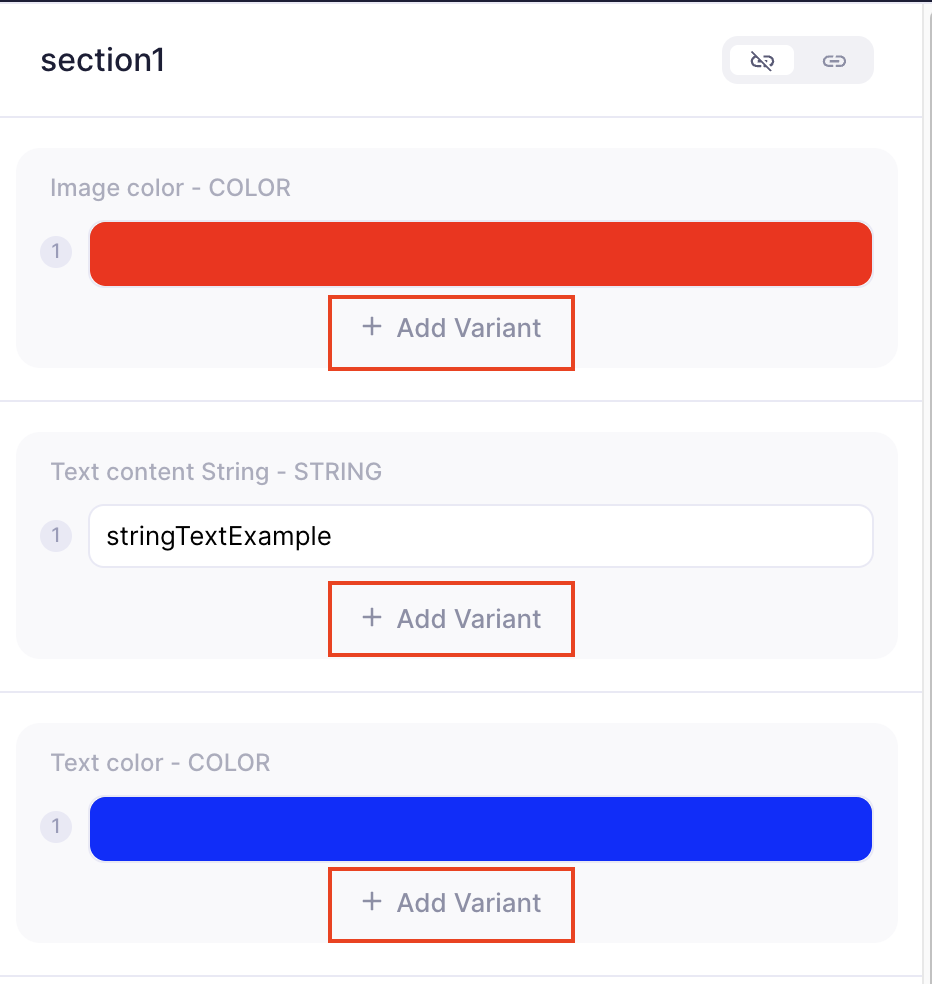
- Choose which game variable you want to test. You can select multiple variable fields. Each time you add a variant it increases the number of permutations (unique creative configs) of your ad. The maximum number of permutations you can have is 64.
2. Upload the playable to your chosen ad network
After your creative has been approved by the ad network, move forward with creative testing.
3. Create new Creative Test
- On the Creative Testing page, click on the "+ New Test" button located in the top-right corner. A form will pop up, prompting you to fill in the necessary details and settings for your new creative test.

Choose your settings In the form, you will need to provide the following information:
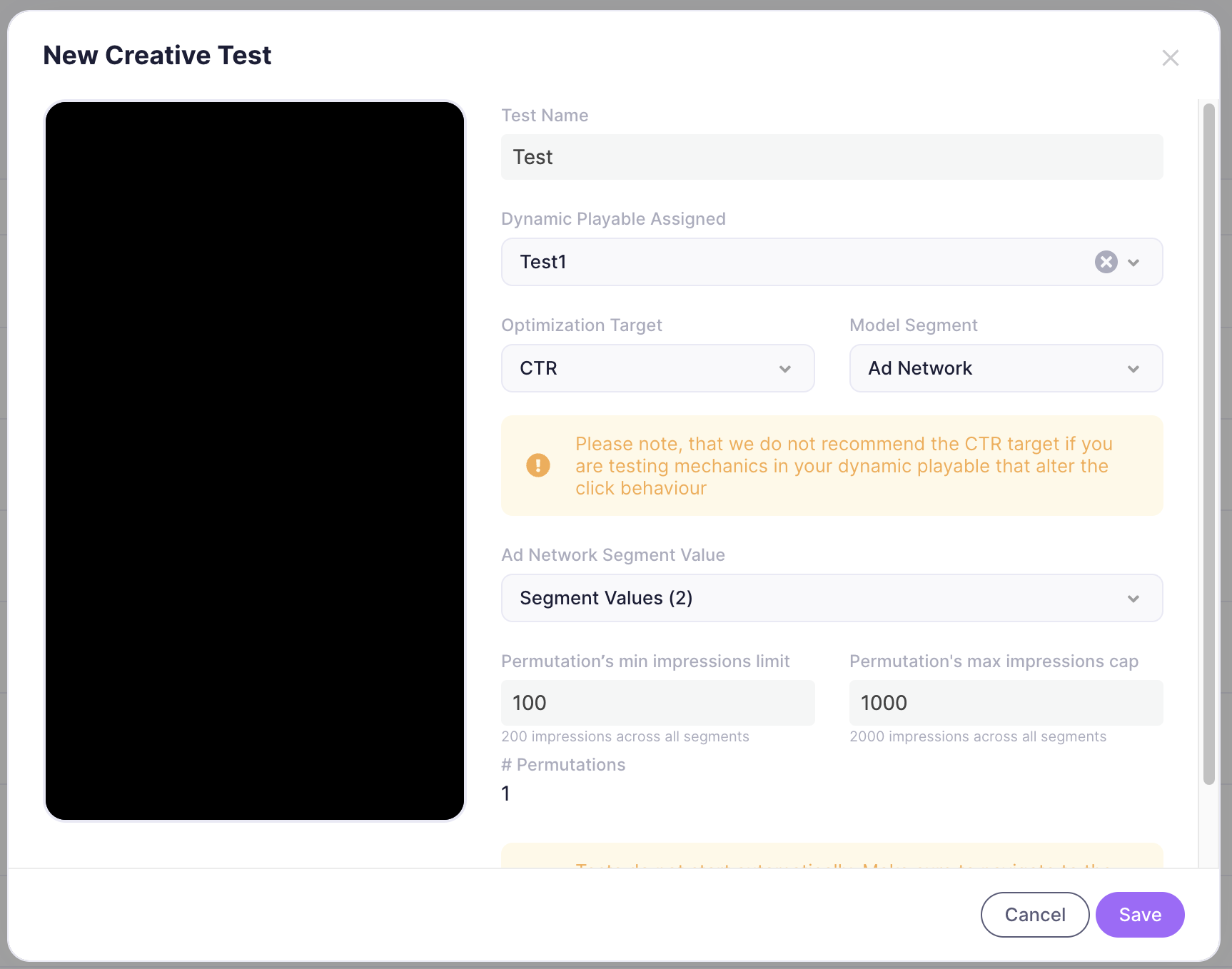
Test Name: Give your test a name that will allow you to easily identify it in the future.
Dynamic Playable: Assign the dynamic playable you want to test. This will appear in the "Playable Preview" container.
Optimization Target: Select the optimization target that you want to focus on. You can choose from several options:
Target Option Description CTR (Click-Through Rate) This option optimizes towards the number of app store clicks your creative receives, and is calculated as the number of clicks divided by the number of impressions. Engagement Rate This option optimizes towards the engagement rate your audience has with your creative. Completion This option optimizes towards how many times your creative has been completed.
Note: Your creative must include the Game Ended event in order to use this target.Model Segment: Choose the model segment that you want to target. Every segment is considered as an individual test, and each of them can have their own set of winning candidates. You can select from the following options:
Segment Description None This option means you're not targeting any specific model segment, and all impressions are treated the same. Operating System (OS) Use this segment to target permutations based on the operating system (iOS or Android). Ad Network Use this option to target a specific ad network. Ad Network+OS With this option, you can combine the OS and Ad Network segment values. Permutation's min impressions limit: The test will not stop until this number of impressions is reached, even if a winner is identified earlier.
Permutation's max impressions cap: The number of impressions the test can reach before it stops.
# Permutations (read-only): The number of unique permutations of your dynamic playable.
4. Activate the test
After you have filled in all the necessary information, click on the "Save" button to save your creative testing. This will not start your test automatically. You will have to navigate to the test and click on the " ▶ Start" button to set your test Live.

Once live, Unity Playworks Plugin communicates with the playable via client–server connection and instructs it which permutation to show for each impression.
The plugin tracks performance and continuously adjusts delivery, prioritising the top-performing permutations.
After testing, the winning variation receives 100% of impressions.
Example
1. Single playable
A standard playable with fixed values for each variable.
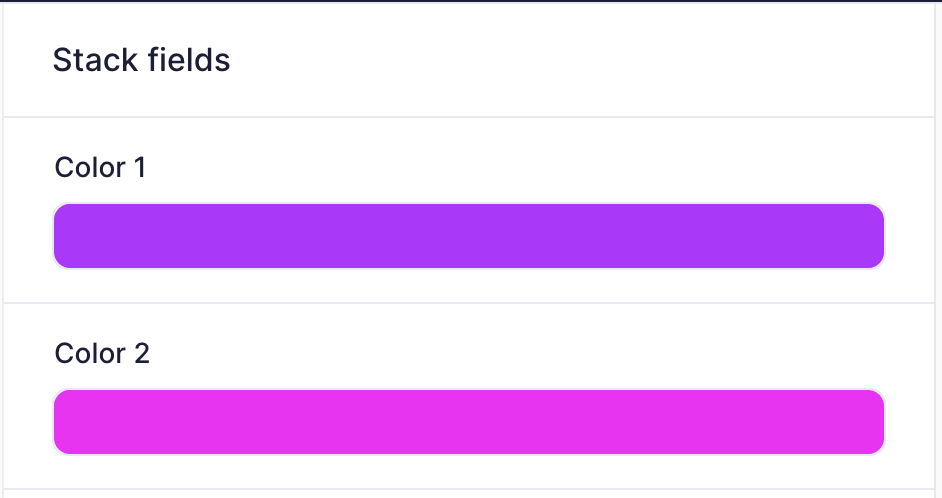
When this ad runs, the background is always black and navy blue.
2. Dynamic playable
The same ad, but with multiple background colours defined.
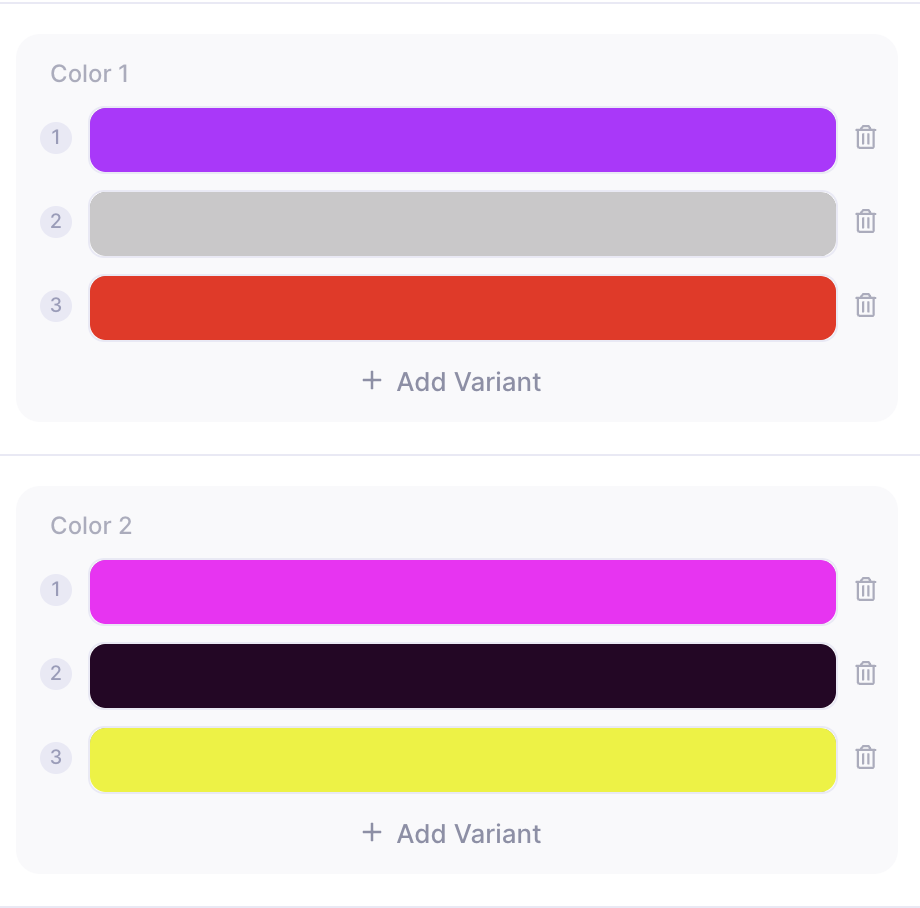
In this case, there are 9 possible permutations. Unity Playworks Plugin will cycle through all of them until a winner is identified.
3. Linked variables
Sometimes you may want only specific combinations. To avoid unwanted overlaps, group variables and enable Linking. Each variation in the group is then explicitly tied to another.
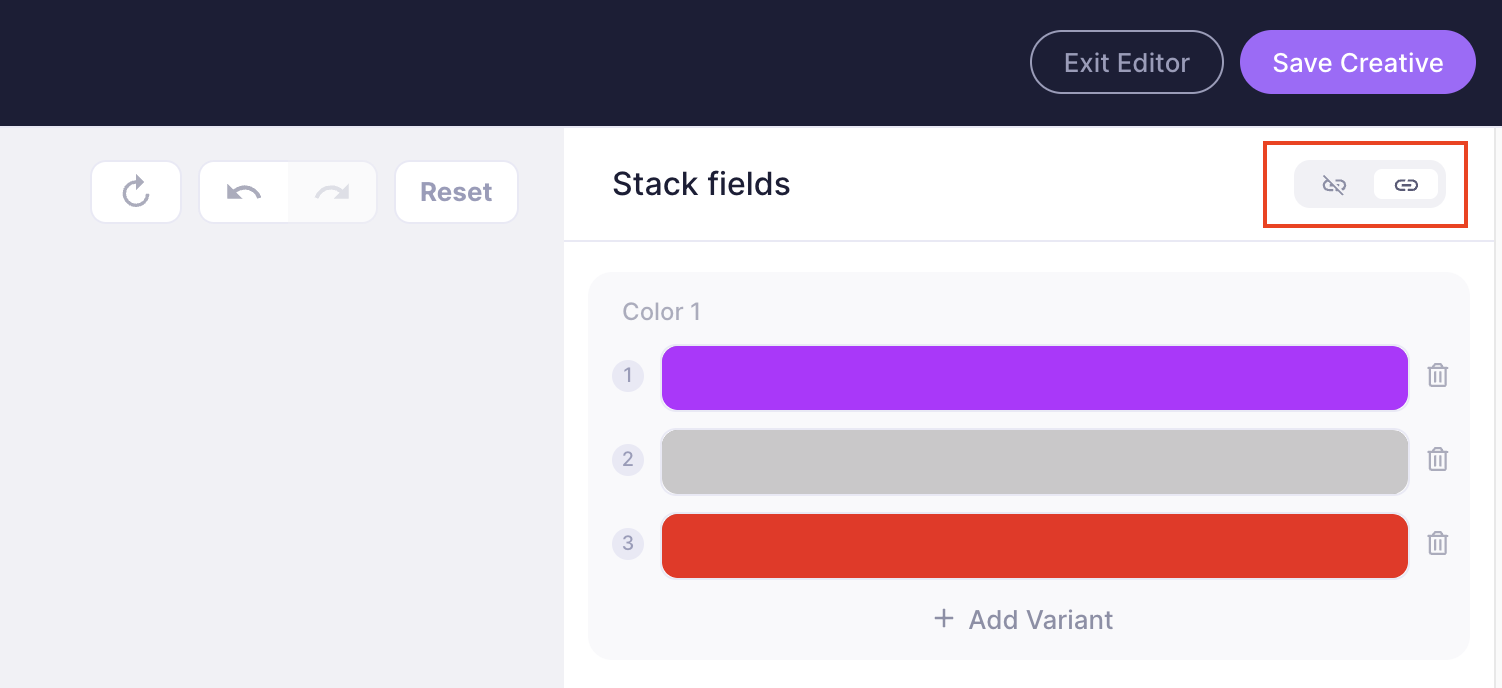
4. Dynamic playable status
Track the status of every permutation once your ad is live.
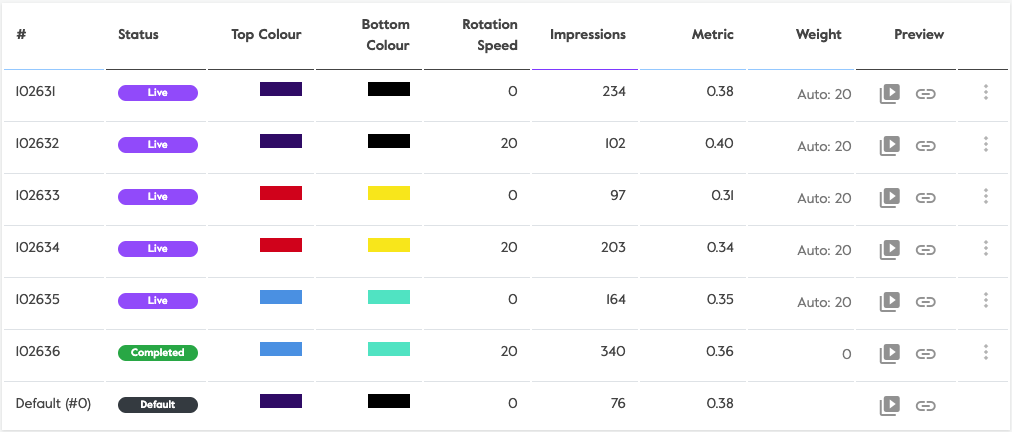
Statuses include:
- Default – fallback version shown if a configuration fails to load.
- Completed – tested and no longer served.
- Live – currently being tested, or the winning configuration.
How does a winner get selected?
After launching the creative test, all permutations within the assigned dynamic will be live and eligible to receive impressions; this will continue until a decision is made or the impression cap is reached.
If a permutation yields data with statistical significance, it will be considered the "winner" of the creative test. At this point, the test will be paused and the winning permutation will be selected. This successful permutation will then be set to receive all potential traffic, and a "crown" icon will be displayed next to its permutation ID.
Understanding creative test results
Once your test has generated enough data, you can explore results in three sections:
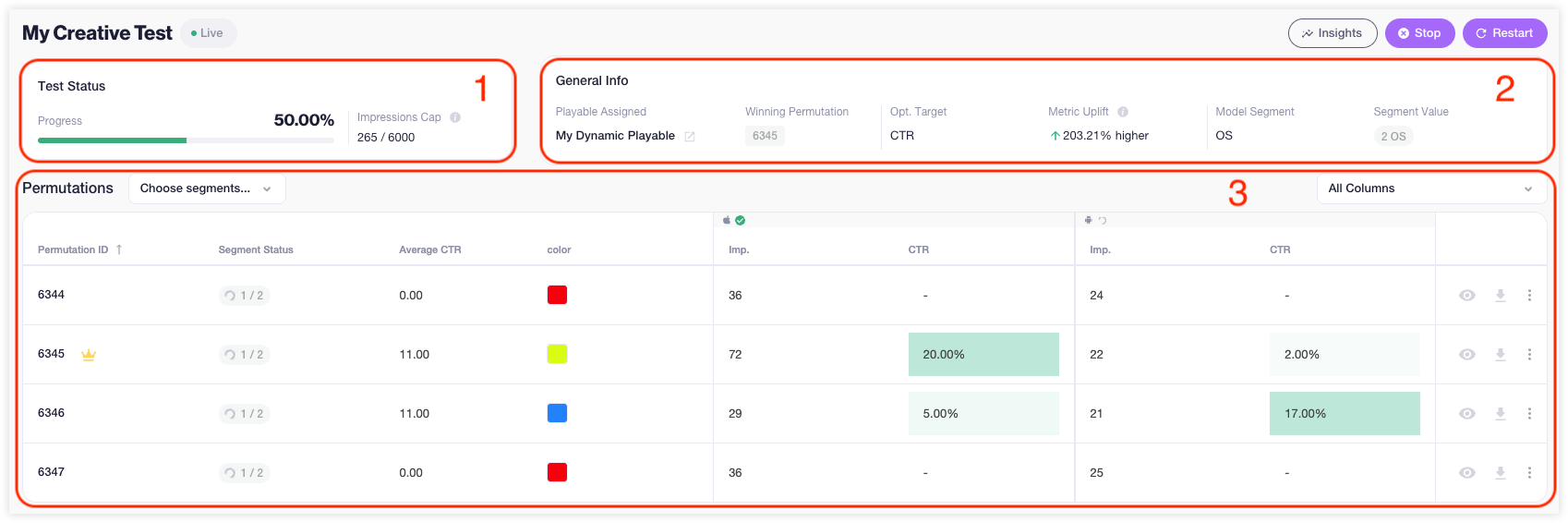
- Test Status – Completion percentage and impressions reached vs. cap.
- General Info – Key details such as the assigned playable, current winner, optimisation target, metric uplift, and segment values.
| Label | Description |
|---|---|
| Playable Assigned | The dynamic playable assigned for this testing |
| Current Winner | The winning permutation (if any) based on current test results |
| Optimization Target | The test's optimization target set up by the user when the test is created |
| Metric Uplift | This value is calculated based on the highest permutation metric versus the average of all permutations |
| Model Segment | The test's model segment set up by the user when the test is created |
| Segment Value | The test's segments value set up by the user when the test is created |
- Permutations – A list of all permutations with performance metrics, filters, and customisable columns.
Hover over any status for additional info, including the confidence score.
Each permutation can be previewed or downloaded for review.
For deeper analysis, click Insights in the top-right corner to insights.
When to use dynamic playables
Creative Testing is ideal when your playable ad has multiple creative options and you want fast, automated optimisation. Common examples include variations in:
- Backgrounds
- Characters
- Colours
- Tutorial text
- End card styles
When not to use them
Avoid using Creative Testing for CTR optimisation of click behaviour (e.g., testing 3 clicks vs. 4 clicks to continue). Such changes drastically alter the ad experience, produce unreliable results, and may interfere with network delivery algorithms.
Network support
Dynamic playables are supported on:
- AdColony
- ironSource
- MRAID Ads
- Unity Ads
- Vungle
- Applovin (requires prior approval)
Best practices
To maximise results:
- Create one Creative Test per Network and Operating System (e.g., Unity Ads – iOS, Unity Ads – Android).
- Keep playable ads and interactive end cards (IEC) as separate dynamic creatives.